Campaign Management - Templates
Save message templates up to 480 characters for reusing text content. Using templates over 160 characters will result in multiple credits charged per message sent. See Message text in Campaign Set Up for details.
Templates can include smart tags. If you add any smart tags to a template, please keep in mind that you will only be able to send the template to lists that have corresponding column names.
Message templates that you have previously saved can be viewed on the Templates screen, which can be accessed from the left navigation panel menu by selecting the Templates button.
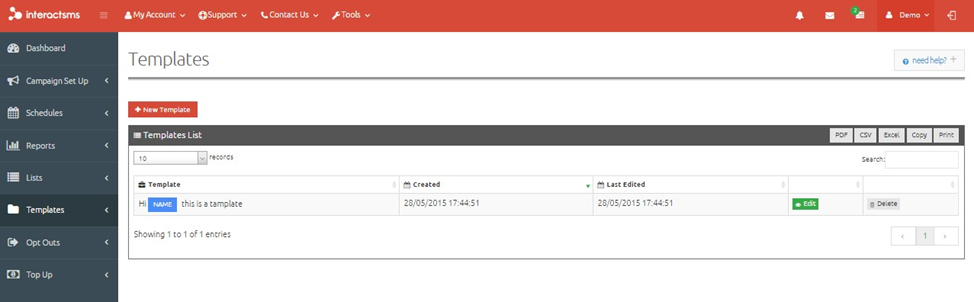
Add a New Template
Click the New template button on the Templates page to display the below popup.
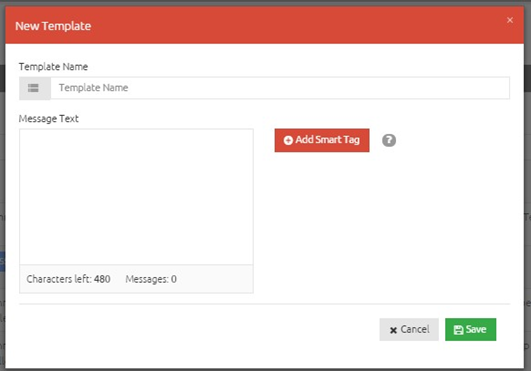
- Template Name: Type a template name into the Template name field. This is used to identify your template when searching for it in the future. It is not sent to the recipient.
- Message Text: Type the template text that you would like into the Message Text field. You can add message templates up to 480 characters. Though a standard message is 160 characters, using templates with more than 160 characters will result in multiple credits being charged per message sent. Please see the section on Message text in Campaign Set Up.
Smart Tags in Templates
Smart tags can be added to message templates in order to automatically personalize messages with values from a file/list. To add a smart tag, click the Add smart tag button on the Templates page; the below popup will then be displayed.
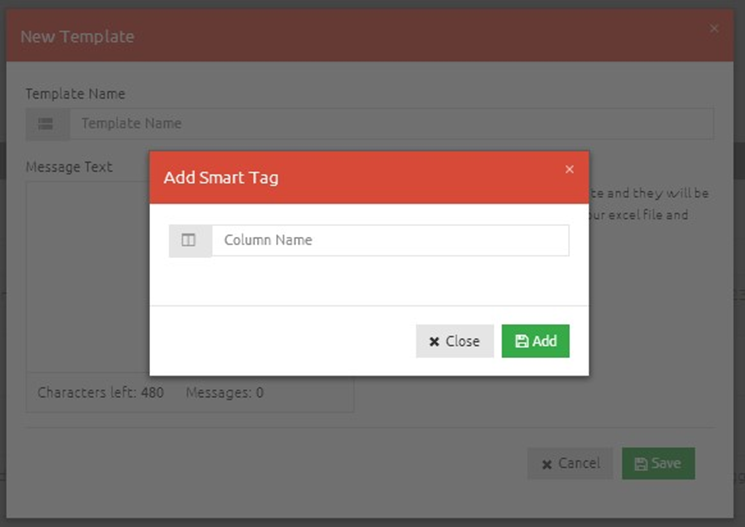
- Column Name: Enter the name of the Microsoft Excel© file’s column into the Column Name field. Select a column name that is contained in a list/file that you have uploaded or are going to upload. The smart tag name must be the same as a column name from the file/list being sent to in order to work. Once you have entered a smart tag name, click the Add button.
- Your smart tag will now appear on the right-hand side of the Message text Field. To add the smart tag to the template, simply click on the smart tag.
You can add multiple smart tags by following the same method.
If your template includes smart tags, then the number of characters used in the message cannot be accurately calculated at this stage. This is because each message sent containing a smart tag will contain different data lengths. However, when you reach the Confirm campaign stage in Campaign Set Up, you will be informed if the messages being sent contain more than 160 characters.
To save the template, click the Save button. The new template will be added to your available list of templates.
Delete Templates
To remove a template, select the Delete button on the far right-hand side of the template to be removed.

